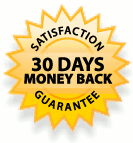Breevy's main window. |
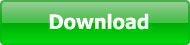 | 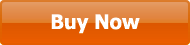 |
| v8.52 - Free 30-Day Trial | $34.95 - Money-Back Guarantee |
|
|
|
- Helge G.
- Michael Mortimer, Plaintiff Magazine
- R.J.B.
- Niamh Lynch, Editor, Softonic.com
- Dirk W.
- LJ, Simple Productivity Blog
- Helge G. |
Use your TextExpander Snippets on Windows with Breevy
Breevy can import -- and sync with -- your TextExpander (Smile Software) snippets, allowing you to use your snippets even if you're away from your Mac.
The process of transferring your TextExpander snippets from your Mac to your Windows PC and using them with Breevy is extremely easy and takes just minutes to complete.
There are two different methods of transfer you can use:
-
Dropbox sync: If you use this method, not only will your TextExpander snippets automatically be imported into Breevy so you can start using them immediately, but later, whenever you make changes to your snippets in TextExpander, they'll again automatically and instantly be re-imported (synchronized) in Breevy, and vice versa.
-
Manual transfer: While not quite as convenient as the first method in the long run (later, when you make changes to your snippets in TextExpander, you'll have to re-import them into Breevy manually if you want to make use of the changes, and vice versa), this method works just as well, and doesn't require that Dropbox be installed.
Just like TextExpander, Breevy supports the syncing of your snippets between multiple computers via Dropbox, a free app/service used by millions of people to sync data between their computers.
Just follow these easy steps and you'll be using your TextExpander snippets on your Windows PC with Breevy in no time:
Download and install Dropbox on your Mac if you haven't already done so, and then enable Dropbox sync in your TextExpander preferences. TextExpander 2.x users: See this blog post for information on how to use TE2 with Dropbox.
Download and install Dropbox on the PC that Breevy is installed on, if you haven't already done so.
In Breevy, check the Enable Dropbox sync box in Preferences -> Dropbox Sync, and switch the Sync mode to TextExpander Compatible.
If the My Dropbox Folder field is blank, click the button with the green arrow next to the My Dropbox Folder field so that Breevy auto-detects your Dropbox folder location.
Then, just click OK and within seconds Breevy will automatically sync with your TextExpander snippets, and you can start using them immediately. In addition, should you modify your snippets in TextExpander at any point in the future, the changes will automatically and instantly be reflected into Breevy for you (and vice versa... make changes to them in Breevy and they'll be reflected into TextExpander for you).
You don't need Dropbox in order to use your TextExpander snippets in Windows. After you follow these three easy steps (it'll only take a few minutes) you'll be able to use your TextExpander snippets in Windows with Breevy:
Step 1: Locate your TextExpander snippet file.
Your TextExpander snippet file is located on your Mac in the [Home]/Library/Application Support/TextExpander folder, named Settings.textexpander. (You can also just do a search for Settings.textexpander in the Finder application to find it.)
Step 2: Transfer your snippet file to your Windows PC.
Now that you've located your TextExpander snippet file, it's time to actually transfer it to your Windows PC. You can do this in a number of different ways. We recommend using a USB flash drive if you have one. If you don't, you can e-mail the snippet file to yourself in an attachment, burn it to a CD, or upload it to a free private file hosting service such as senduit. You can e-mail us if you still need help.
Step 3: Import your transferred TextExpander snippet file(s).
Now all you have to do (while in Windows) is open up Breevy, select File -> Import TextExpander Snippets in Breevy's main window, locate the snippet file you transferred to your PC in step #2, and click Open.
After that, click Apply to save the changes. Now you can use your TextExpander snippets in Windows!
Optional: Exporting your Snippets back to TextExpander
If you haven't configured Breevy and TextExpander to sync with each other via Dropbox (see above if you'd like to), and you'd like to export your snippets from Breevy back into TextExpander (so that, for example, the changes you made to them in Breevy are applied in TextExpander), Breevy can do this for you.
Simply select File -> Export All Abbreviations to TextExpander Snippet File and click Save. Then, transfer the exported Settings.textexpander file to your Mac (if you're not sure how to transfer files, see above) and place it in the [Home]/Library/Application Support/TextExpander folder.
Having trouble using your TextExpander snippets with Breevy? Contact us and we'd be glad to help you out! You can send us a message from the Help menu in Breevy's main window, or send an e-mail to support@16software.com. We'll do our best to respond as quickly as possible.
Note: While Breevy supports almost all of TextExpander's snippet features, it doesn't yet support a few of TextExpander's more advanced features, such as snippets with formatted (rich) text / pictures and adding/synchronizing snippet groups from URLs. However, we're working on these features, so stay tuned. In the meantime, all of your other snippets will work perfectly.
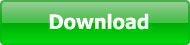 | 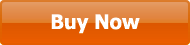 |
| v8.52 - Free 30-Day Trial | $34.95 - Money-Back Guarantee |
 Extremely easy to use.
Extremely easy to use.
 TextExpander integration is a godsend! It is fantastic to be able to use my existing snippets on the work PC as well as on my home machine. Thanks a million for making Breevy.
TextExpander integration is a godsend! It is fantastic to be able to use my existing snippets on the work PC as well as on my home machine. Thanks a million for making Breevy. 
 I have been using [Breevy] for a couple of months now, and I love it. Used correctly, it will become one of the most essential pieces of software in your office. ... Breevy is fantastic. ... I guarantee, use it for a few weeks; you won't be able to pay for it fast enough. It's that good.
I have been using [Breevy] for a couple of months now, and I love it. Used correctly, it will become one of the most essential pieces of software in your office. ... Breevy is fantastic. ... I guarantee, use it for a few weeks; you won't be able to pay for it fast enough. It's that good.